Surveys
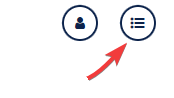
When you click on the Assessment & Evaluation "list" icon in the top right corner of the screen, you can see your assessment (survey) tasks. You can also navigate to this screen via the User Profile icon → Surveys.
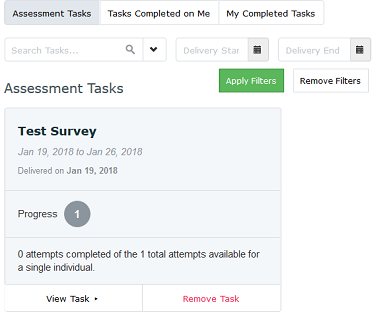
Click the corresponding tab to view:
- Assessment Tasks – Course/instructor evaluations you must complete
- Tasks Completed on Me – Results of assessments completed about you
- My completed Tasks – Assessment tasks you have completed
View Pending Assessment Tasks
- Click
Assessment Tasks - Assessments to complete are displayed
- Click
View Taskfrom the displayed list - Complete the fillable form
- Press
Save as a Draftto complete later orSubmit
View Assessments Completed on You
For some assessments, you are able to view the contents of a survey completed on you. Some results show the entire form, while others only show the free text comments.
- Click
Tasks Completed on Me - To download a PDF version
- Click the
Download PDFbox or - Press
Select Allfollowed byDownload PDF
- Click the
View Your Previously Completed Tasks
Students are able to review previously completed surveys in the My Completed Tasks tab.
- Click on
My Completed Tasks - Click
View Taskto review an individual survey - Click the
Download PDForSelect Allfollowed byDownload PDFto download and review multiple surveys