Exams
The MedLearn Exam module allows students to take exams in a secure web-based format.
Students can view upcoming exams by checking their affiliated learning event, or by clicking the User Profile icon on the top right and selecting Exams.
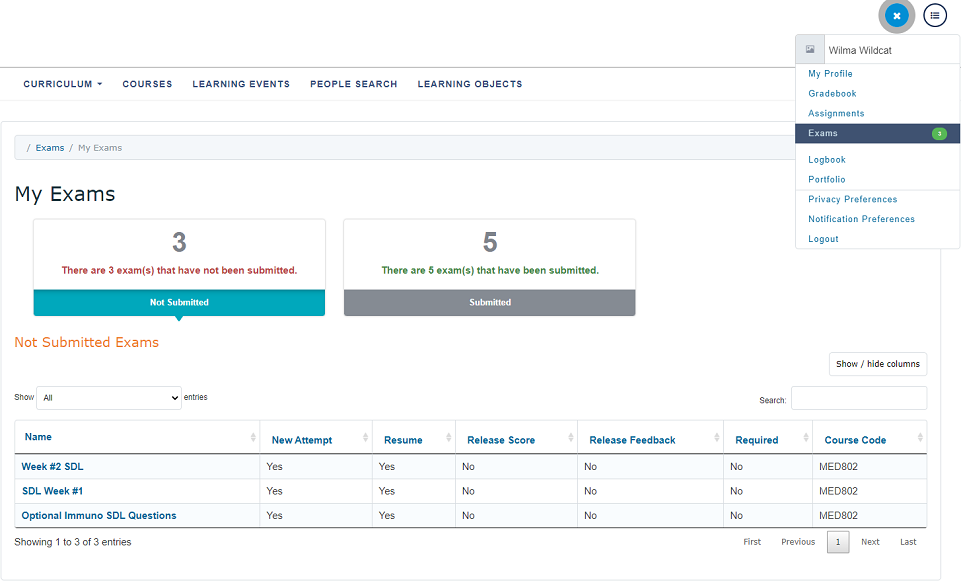
Taking an Exam
The exam interface has many components. Here are some below:
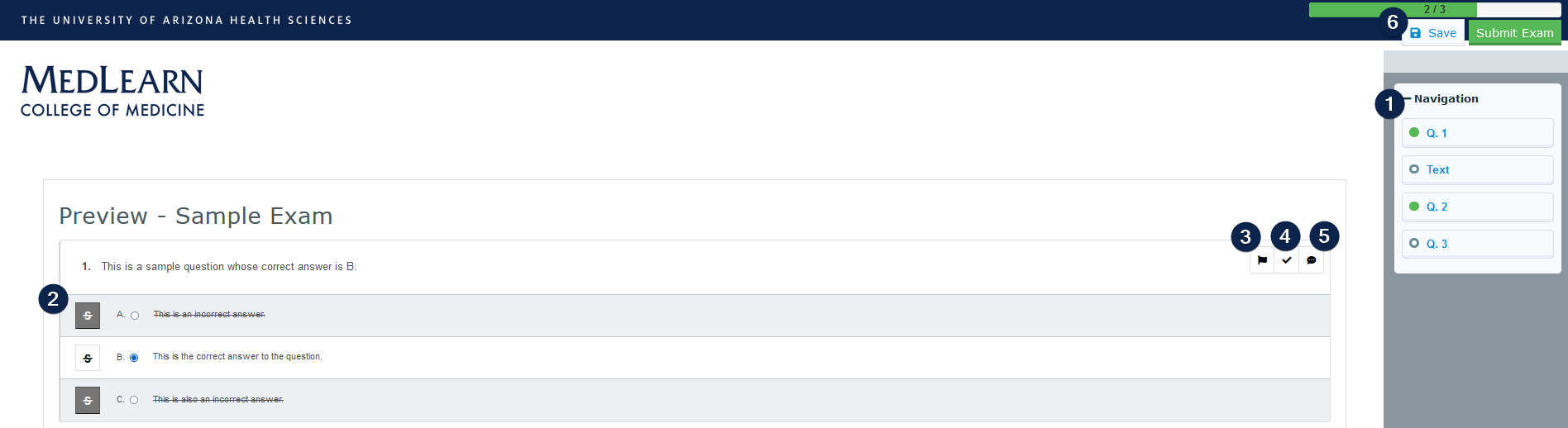
- The question navigator allows you to quickly view which questions you have answered. Clicking a question from the sidebar will scroll the page to that question.
- The strikethrough button will allow you to visually strike through an answer from consideration. This is purely visual and does not impact scoring.
- The flag button marks a question in the sidebar as flagged. This makes it easy for you or the instructor to see questions you have marked.
- The scratchpad button allows you to take notes. Please note that these are visible and available to instructors.
- The comment button
- The save button allows you to save your current progress manually outside of the exams normal auto-save. Note that this does NOT submit your exam.
Using Safe Exam Browser
Safe Exam Browser allows for launching of secure exams for students across multiple devices.
To get started install Safe Exam Browser from the University provided source.
Upon launching the aplication you should be greeted by a MedLearn login page. After login, you will see the exams overview page. This will list all available secure AND unsecured exams.
To launch your scheduled exam click the link from the list and click begin attempt.
Note that different exams may have different security settings; Please refer to your course coordinator for specifics regarding start/resume passwords, exam exit codes, and level of lockdown.