Learning Events
When you click on the Learning Events tab in the main menu, you will see a list of your events. You can apply filters to refine the list of events that displays. Additionally, you can change your view to be daily, weekly, monthly, or yearly.
You can click on an event to view event details, such as who the lecturer is, where the event takes place, whether or not the event will be recorded, the event objectives, and more. You can also see if the event requires professional dress or attendance is required.
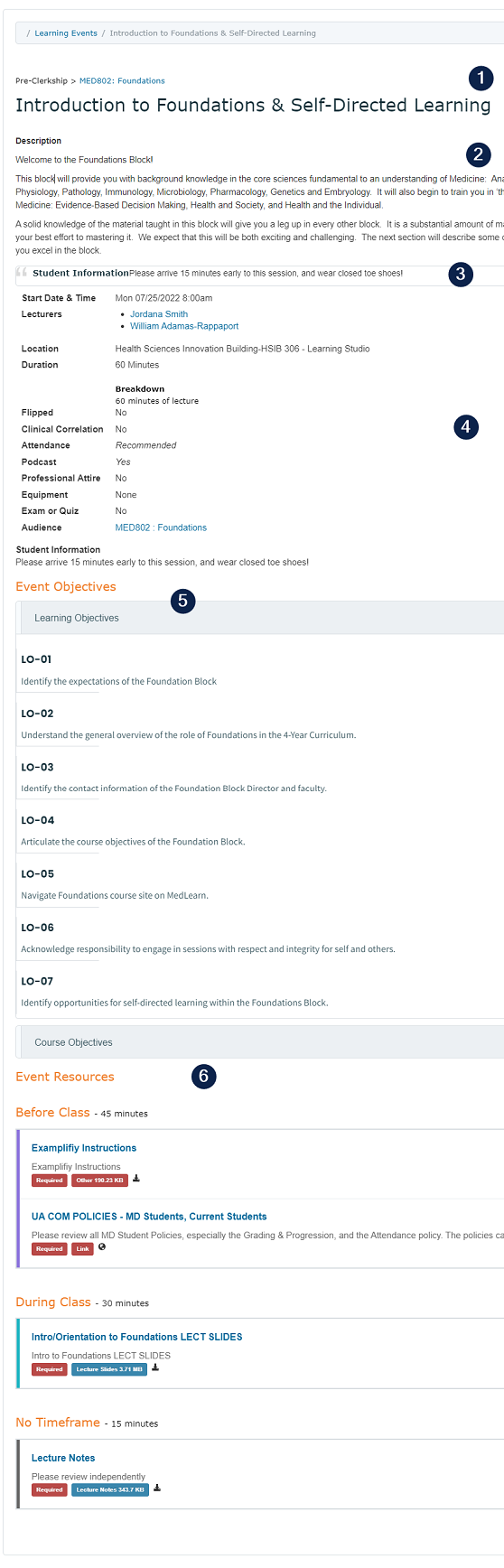
1. Course and Event Information
At the top of the event overview page you will see what course the event belongs to in addition to the event title.
2. Event Description
The event's teaching faculty, course director and/or coordinator may be displayed, as well as an event description.
3. Student Information
If the teaching faculty, course director or coordinator has a message to relay to the students about the event, information will be entered in this section.
4. Event Details
The event details table provides you with a lot of important information:
- Date and Time of Event
- Duration and Event Type (e.g. Lecture, Team-Based Learning, etc.)
- Location
- Attendance requirement
- If the event is recorded or not
- If professional attire is required
- If you need to bring any specific equipment to the event (e.g. iPad, closed-toed shoes, etc.)
- The affiliated event faculty
- The event audience (If applicable)
5. Event Objectives
The Event Objectives section lists the sessions' linked curriculum tags. The learning event objectives match those in the notes provided by the teaching faculty. Additionally, there may be objectives from other areas such as biodisciplines and threads.
6. Event Resources
The course coordinator will post all notes, slides, readings, and any other event-specific resources in this section. Some resources have a timeframe associated with them (e.g. before class, during class, after class). Additionally, each resource can be marked as required or optional with an estimated time to complete.
- The approximate time to complete reading the resources is given next to the resource name
- Previously downloaded resources will be marked with a check mark